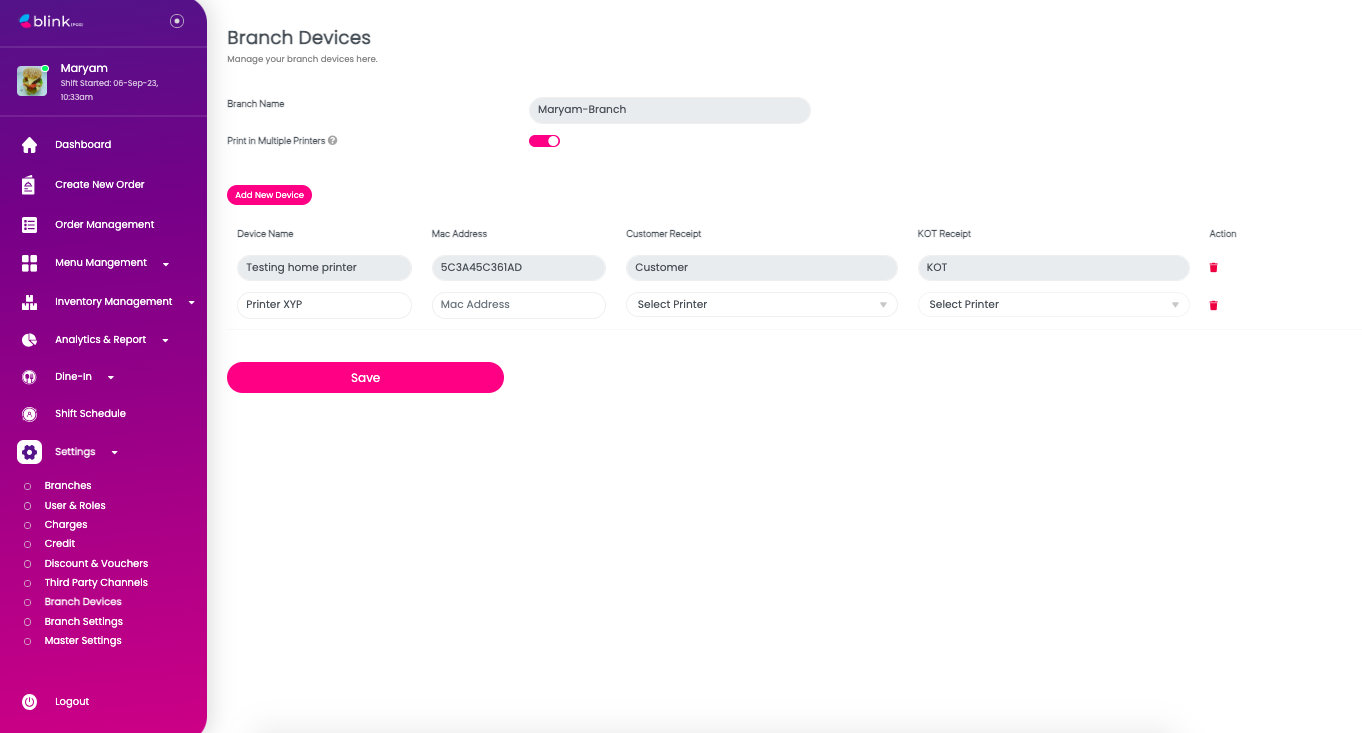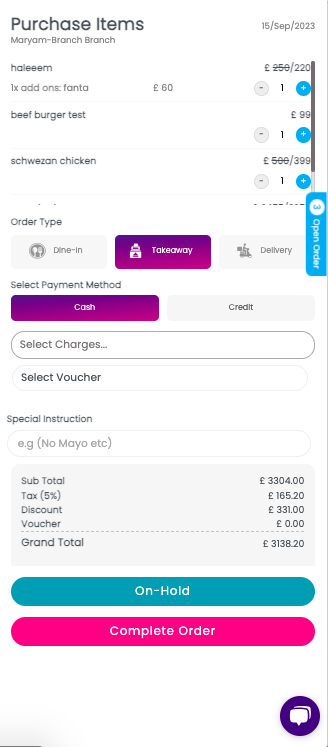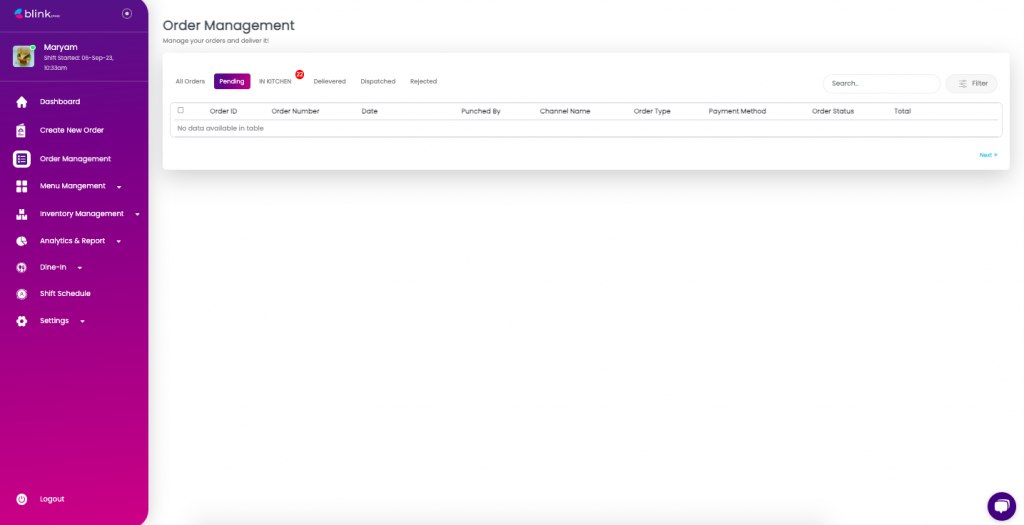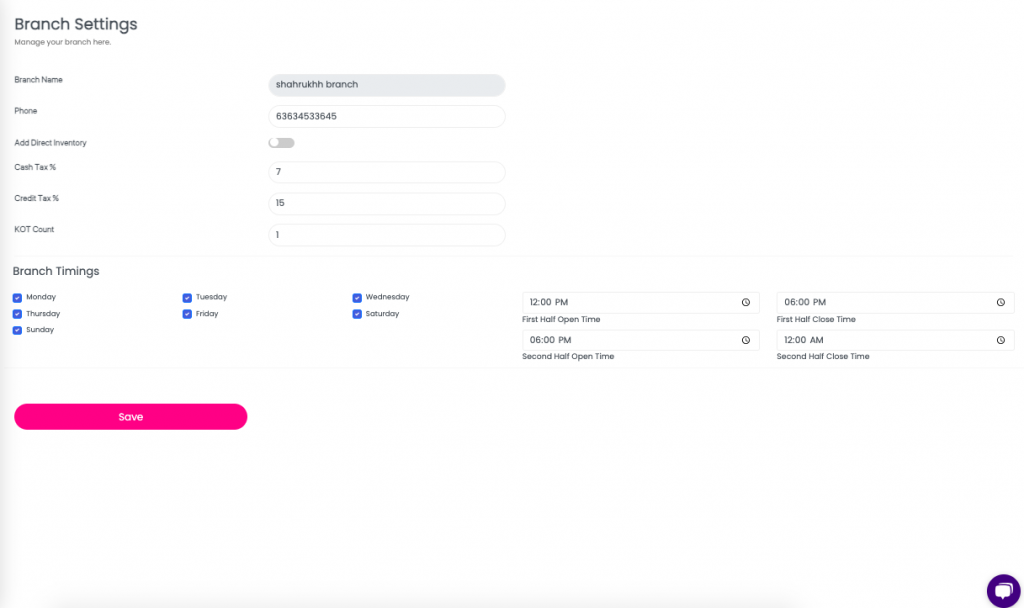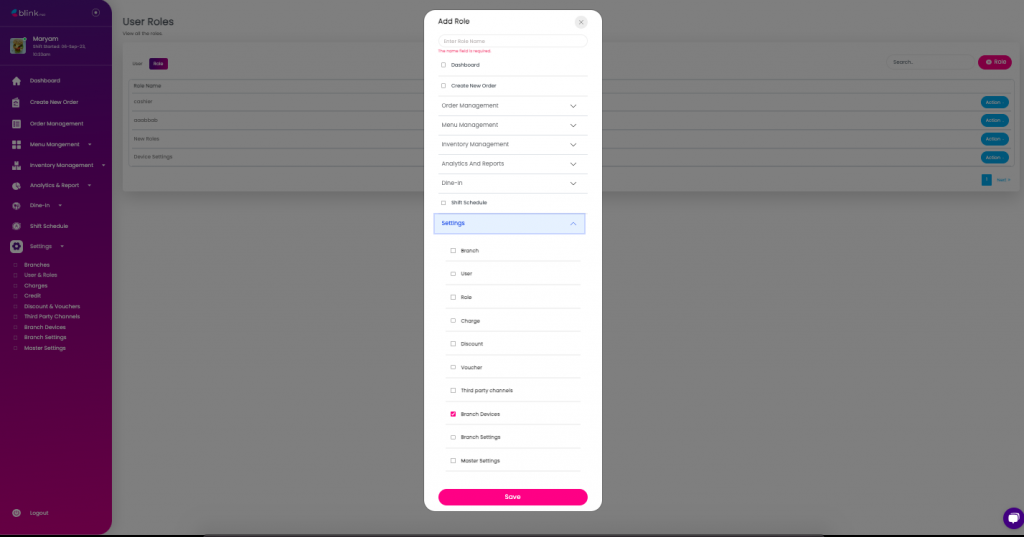New Features
User Wise Printer Configuration
With this new feature, merchants can now customize printer settings on a per-user basis. This empowers users to streamline their printing processes and cater to specific preferences more efficiently.
Efficient Printing Workflows
Customized printer configurations via MAC address enable more efficient printing workflows. Merchants can start printing without the need to manually select printers or adjust settings, reducing the risk of errors and saving time.
Enhanced User Experience
By tailoring printer configurations to individual users, merchants enhance their overall experience with Blink POS. This personalized approach promotes user satisfaction and boosts productivity.
How it works:
Settings > Branch Devices > Add New Device > Fill in the details > Save
Order Management: On-Hold in Create New Order
With the On-Hold in Create New Order feature, merchants can now create, edit, and save orders for dine-in, takeaway & delivery orders seamlessly.
Streamlined Workflow
Merchants can efficiently handle multiple orders in parallel. They can create new orders, edit orders on hold, make adjustments, and accommodate customer preferences without the pressure of finalizing the transaction right away.
Enhanced Order Customization
Whether it’s adding or removing items, updating quantities, or applying discounts, merchants now have the flexibility to seamlessly customize the orders.
Real-Time Order Updates
All edits made to orders are instantly reflected in the system in real-time. This ensures that your staff and kitchen teams have access to the most up-to-date order information, reducing the risk of errors and ensuring prompt order preparation.
How it Works:
Create New Order > Select Items > On-Hold or Complete Order
Order Management: Pending Badge
With the new “Pending Orders Badge,” merchants can quickly identify and prioritize orders that require attention, ensuring efficient and timely order processing.
Visual Order Identification
The “Pending Orders Badge” provides a visual cue that instantly identifies orders that are pending or require action.
Prioritization
By prominently marking pending orders, merchants can prioritize them over others, ensuring that they receive prompt attention and reducing delays in order processing.
Streamlined Operations
Spot and address pending orders, improve workflow efficiency, and reduce the risk of missed orders.
How it works:
Order Management > “Pending” Orders Badge
New Updates
Number of KOTs (Kitchen Order Tickets)
The “Number of KOTs” feature empowers merchants to manage and track the number of Kitchen Order Tickets generated for each order, ensuring efficient kitchen management and order accuracy.
Customized Order Flow
Customize the flow of orders based on the kitchen’s layout and processes. For example, merchants can generate separate KOTs for appetizers, main courses, and desserts, allowing for efficient and organized meal preparation.
Comprehensive Reporting
Blink POS provides reporting capabilities that allow merchants to track the number of KOTs generated for each order. This data can be valuable for performance analysis and optimizing restaurant operations.
How it works:
Setting > Branch Settings> KOT Count
Add Branch Devices in the “Add Role” Settings
In Settings, merchants can select a role for each branch level and customize various settings for each branch independently. They can tailor branch settings and branch devices for each branch individually, ensuring optimal control and customization.
Streamlined Branch Management
Managing multiple branches is simplified with the ability to customize settings for each one. This ensures operational efficiency and ensures consistency in branch-specific operations.
Improved Accountability
With branch devices, users can assign specific printers to each branch allowing precise control over printing operations, reducing errors, and improving order accuracy.
How it works:
Settings > Users and Roles > Add Role > Settings > Branch Devices > OK