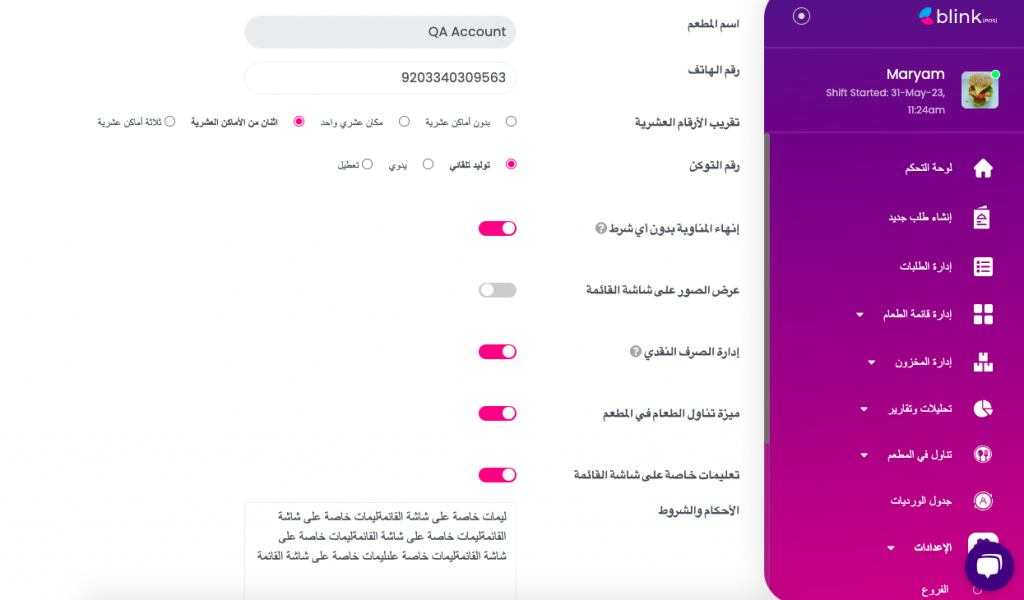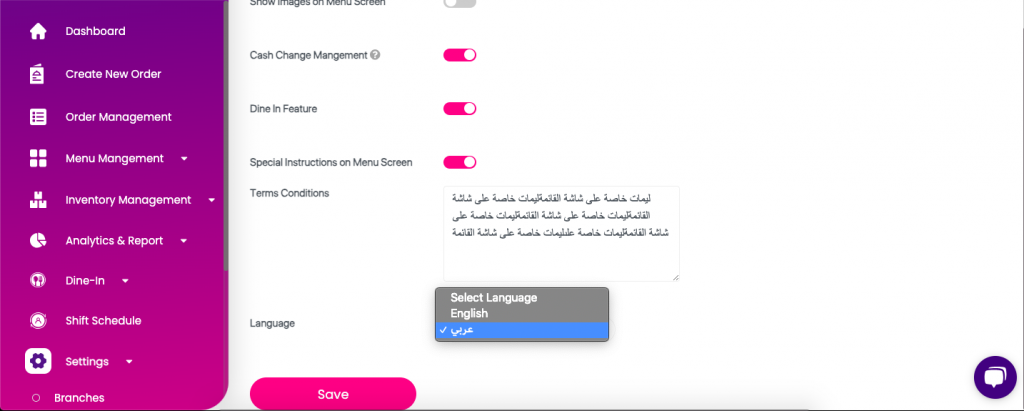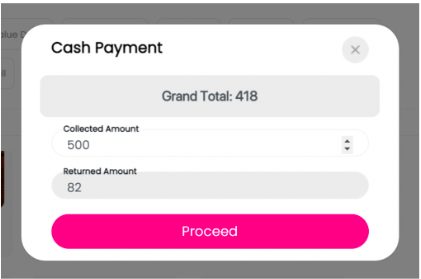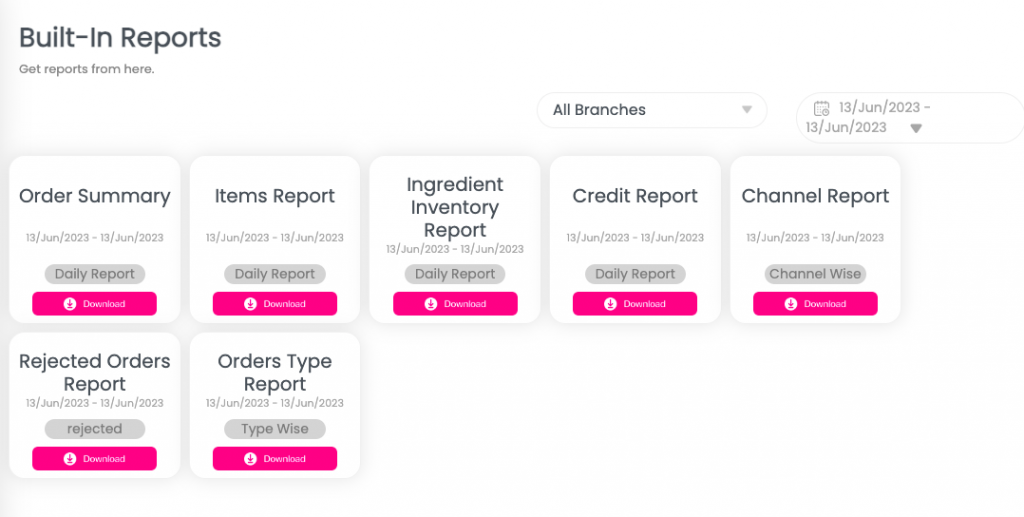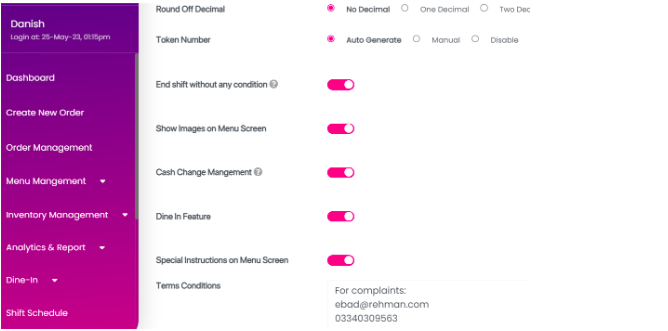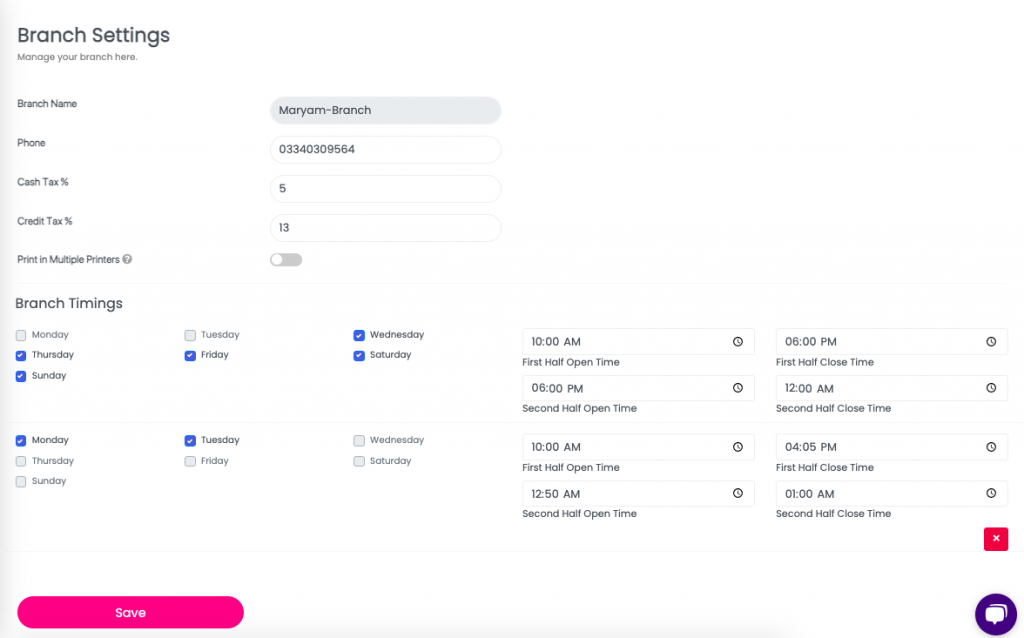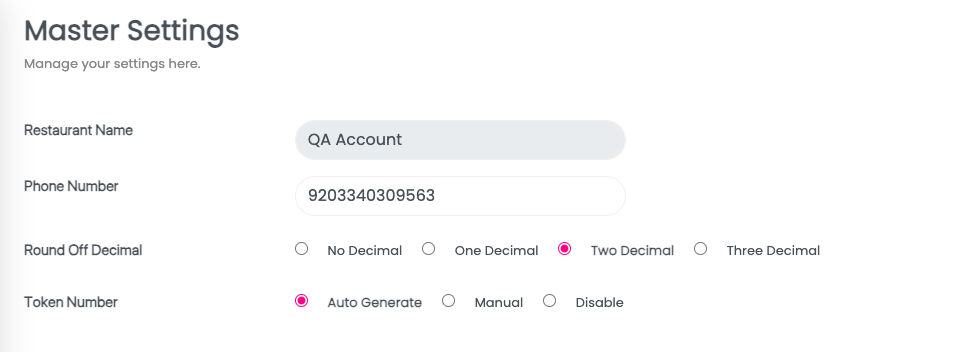New Features
Arabic Language Support For Web
We are thrilled to announce the release of Arabic translations for the Point of Sale (POS) system Web Version. This update introduces comprehensive language support for Arabic-speaking users, enabling a more inclusive and localized experience for restaurants and businesses operating in Saudi Arabia.
Arabic Language Support
- The POS system now includes complete translations and localization in the Arabic language.
- All menus, buttons, labels, and user interface elements have been translated to provide a seamless Arabic user experience.
RTL (Right-to-Left) Language Alignment
- The user interface has been adjusted to support the RTL alignment required for Arabic text display.
- Arabic text and elements will be presented in the correct reading order, enhancing readability and usability.
How it Works
Language Selection
- Users can select Arabic as their preferred language within the POS system.
- From Master Settings to Language Settings and Select Arabic Language.
Note: POS App Arabic Version is under development and will be available in the next release.
Cash Change Management
Enhance the cashier experience and streamline the return of change to customers. This aims to simplify and automate the calculation of return amounts, making it easier and more efficient for cashiers to handle transactions.
Automatic Return Amount Calculation
The Point of Sale (POS) system now has the ability to automatically calculate the correct return amount for each transaction. When a customer provides cash that exceeds the total amount due, the system instantly determines the precise change to be returned. This feature eliminates manual calculation errors and saves time for cashiers, enabling them to serve customers more quickly and accurately.
How it Works
Order Creation
- When creating a new order in Blink’s POS system, cashiers enter the total amount due and the cash provided by the customer.
- The system automatically calculates the return amount by subtracting the total amount due from the cash provided.
Display and Communication
- The return amount is prominently displayed on the POS screen, allowing cashiers to easily verify the correct change to be given to the customer.
- In addition, the system can provide a clear breakdown of the denominations to be returned, aiding in efficient cash handling.
Order Type Wise Sales Report
Introduces a valuable feature to provide merchants with a comprehensive breakdown of sales based on different order types. This enhancement allows merchants to gain deeper insights into their business by analyzing sales performance across delivery, dine in, and takeaway categories.
The reporting module now includes a dedicated section that presents a detailed breakdown of sales based on different order types. Merchants can view and analyze sales data specific to Delivery, Dine In, and takeaway orders separately.
How it Works
Accessing the Order Type-wise Sales Report
- Merchants can access the Order Type-wise Sales Report by clicking on the Analytics Feature in the side navigation bar and in the drop-down menu, click on the system reports.
- The page will display an overview of different system reports automatically generated. Here, the merchant can click on the Order Type Wise Sales Report to view the breakdown of sales for each order type.
Detailed Insights
- The report provides merchants with granular insights into the performance of each order type, enabling them to identify trends, strengths, and areas for improvement.
- Merchants can view metrics such as total sales value, average order value, and the percentage contribution of each order type to the overall sales.
Order Instructions Field Toggle
The system now includes a toggle option that allows merchants to control whether customer instructions are displayed on printed invoices, quotes (QOT), and the order detail page.
This feature offers flexibility in presenting order-specific instructions based on the merchant’s preferences.
How it Works
Enabling the Instructions Field Toggle
- Merchants can access the settings or configuration menu within the system.
- They will find a new option to enable or disable the display of customer instructions on invoices, QOTs, and the order detail page.
Printed Invoices and Quotes (QOT)
- When the Instructions Field Toggle is enabled, printed invoices and QOTs will include a section to display customer instructions, if any.
- This enables merchants to provide customers with a printed copy of their order details, along with any specific instructions they have provided.
Branch Timings for Purchase Orders
Branches can now set their operating hours within the system. This information will be used to determine whether orders can be processed during specific time periods, even if the branch is closed.
Order Processing during Closed Hours
When a branch’s operating hours are defined, the system will consider these timings when processing purchase orders. Orders can be punched even when the branch is closed, ensuring uninterrupted order placement and fulfillment.
How it Works
Setting Branch Timings
- Merchants can access the system’s settings, then click on branch settings and define the operating hours for each branch.
- They can specify the opening and closing times, including multiple shifts.
Order Placement
- Customers can place orders through the system regardless of whether the branch is open or closed during the specified hours.
- The system will accept and process the orders, ensuring a smooth ordering experience.
Decimal Precision Configuration
Merchants can now configure the number of decimal places to display prices, quantities, and other numeric values throughout the system. This customization ensures consistency in decimal precision based on the restaurant’s preference.
How it Works
Decimal Precision Configuration
- Merchants can access the system’s settings, then the master settings and specify the desired decimal precision for numeric values. For example, they can choose from one decimal, two decimal, three decimal, or no decimal.
- Once configured, Blink’s POS system will ensure the specified decimal precision is applied consistently across all relevant areas, such as invoices, receipts, reports, and calculations.