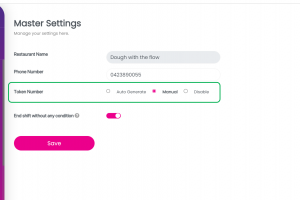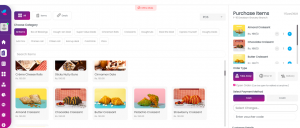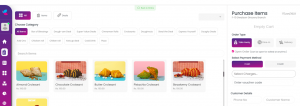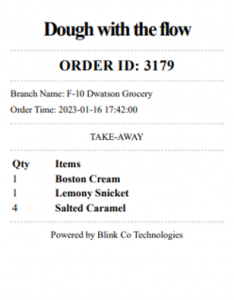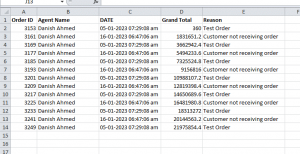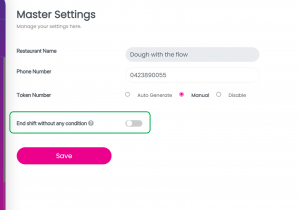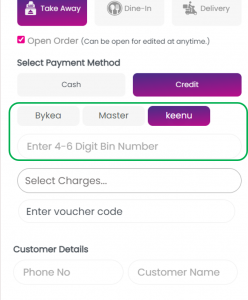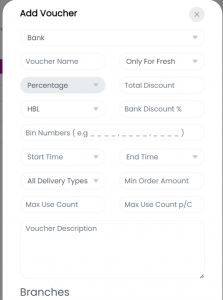New Modules
Token Module
Daily Token Numbers are used by restaurant staff to track orders between the counter and kitchen staff. Restaurant staff now have 3 options to generate token numbers: Auto Generate, Manual, and Disable.
Auto-Generated Tokens: Tokens will be generated automatically and refreshed at day end. Auto-generated token numbers that refresh at closing can benefit restaurants by increasing accuracy, enhancing efficiency, improving organization, and providing better customer service. By eliminating the potential for human error, speeding up the ordering process, and keeping track of orders from one day to the next, auto-generated token numbers can help streamline operations and enhance the overall customer experience.
Manual Tokens: Tokens will be generated by the counter staff. Manually generated tokens can provide benefits for restaurants in terms of flexibility and customization options. Staff members can assign token numbers based on their discretion, which can help to accommodate specific customer requests. Additionally, staff members may prefer to use manually generated tokens, and have the ability to customize them with additional information. Overall, the choice between manually generated and automated tokens will depend on the specific needs and preferences of the restaurant.
Disable Tokens: Disabling tokens and using order IDs only for handling orders can provide benefits in terms of a simplified process. Staff members will not have to deal with 2 different numbers, however, it may create issues when it comes to keeping track of orders between the counter and the kitchen.
New Features
Offline Web Ordering
Blink’s POS system now offers both online and offline capabilities, allowing users to easily punch in orders even when internet connectivity is not available. With this update, all data entered while offline is stored locally and automatically synced with the cloud server as soon as the device is reconnected to the internet. This means that users can continue to work uninterrupted without worrying about lost data due to network issues.
Note: This feature will soon be available on tablets.
Kitchen Order Ticket
We are excited to announce the addition of the Kitchen Order Ticket (KOT) feature to our POS system, which streamlines operations for both customer-facing and kitchen staff. KOTs provide a customized receipt for kitchen staff, omitting prices and other unnecessary details and instead displaying only the orders they need to fulfill. This enhances efficiency and organization, allowing kitchen staff to quickly and easily keep track of incoming orders and prepare them promptly.
Rejected Order Report with Reasons
Users can now download reports on their rejected orders, with reasons outlining why specific orders were rejected. A report on rejected orders with reasons why they were rejected can provide valuable insights for restaurant managers. By analyzing this data, managers can identify trends, improve customer satisfaction, and enhance efficiency. These insights can help managers make data-driven decisions that improve the overall performance and customer experience of their restaurant.
How it works:
Analytics > Reports > System Reports > Rejected Orders Report
Shift End Condition Toggle
Previously, cashiers using Blink POS could only end their shift after marking all orders as delivered. If there were any orders that hadn’t been marked, a pop-up would appear preventing the cashier from ending their shift. To provide more flexibility, Blink POS now offers the option to disable this condition and allow cashiers to end their shift even if there are pending orders. This feature is particularly useful when there are pending orders in between shifts.
Note: If orders are pending or in the kitchen, there may be discrepancies in the shift report because of the difference between the system cash and the ending balance.
How it works:
Shift Schedule > End Shift
Bank Discounts
Blink POS merchants can now offer discounts to customers in partnership with banks running specific campaigns. To check if a customer’s card is eligible for a discount, users can follow a few simple steps. First, navigate to the payment method screen, select “credit”, then “online swipe machine”, and enter the first four digits of the card. This new feature allows for a more seamless and automated discount process, and can help to attract new customers and retain existing ones through targeted promotions.
How it works:
Settings > Discounts & Vouchers > + Discount